Projects
Manage your projects.
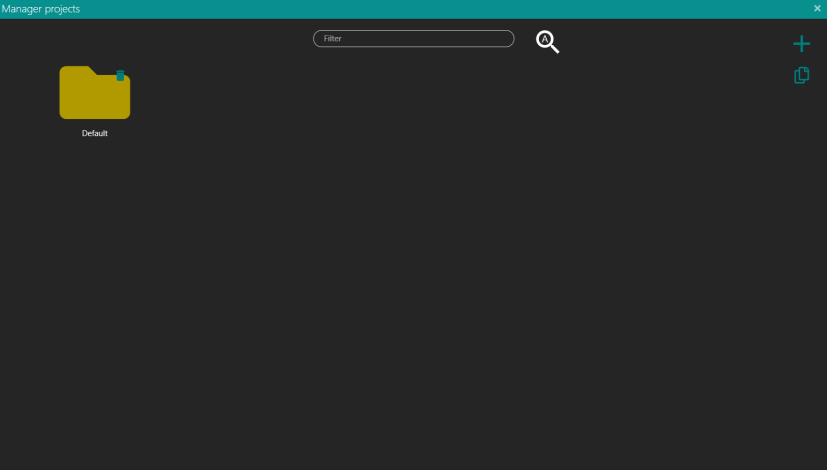
The projects menu allows the user to navigate the projects that are stored in the machine or create/edit them.
On the first level you can organize your folder for the project that you want to manage. You can add (plus icon button) or duplicate your folder's project (double sheet icon button, displayed when a folder is selected). You can also delete the folder's project (trash icon button).
At the top you can enter a filter for quick search of a project or proceed to automatic search selecting the lens icon:

The search feature is a short-cut to open a saved project using the current object under the camera or using the QR Code assigned to the product.
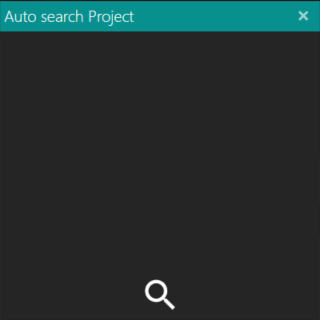
When the object under the camera is set, it is necessary to just click on search.
If the input from the camera matches more than one project, the search feature shows a list of them with the matching score.
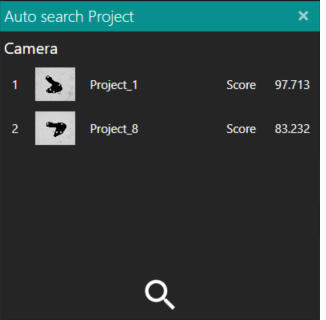
Saving a project created using an ImgFromFile (see PropertyBar) makes the search tool to not find it if the input comes from a camera. Furthermore, if the input is an Image uploaded, it will find only the projects saved with the ImgFromFile enabled.
On the second lever (inside a folder) you can create or manage projects alike folder's project.
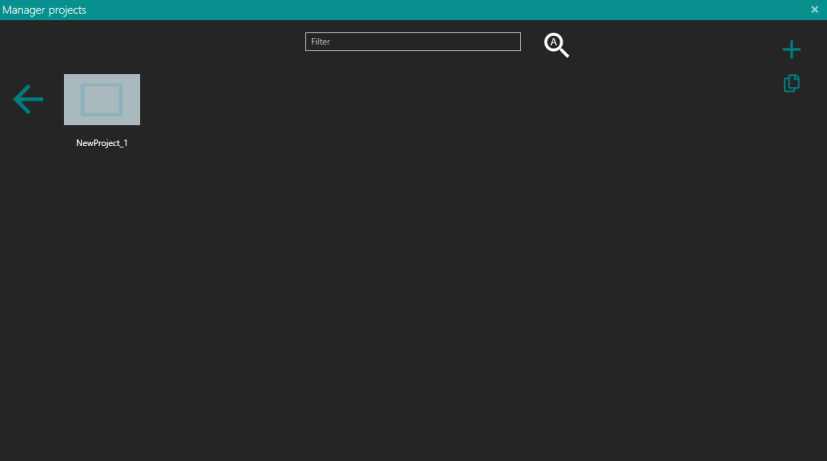
By pressing the add button you can choose whether to create a new project (ModelProject) or a collection of projects (ModelCollection).
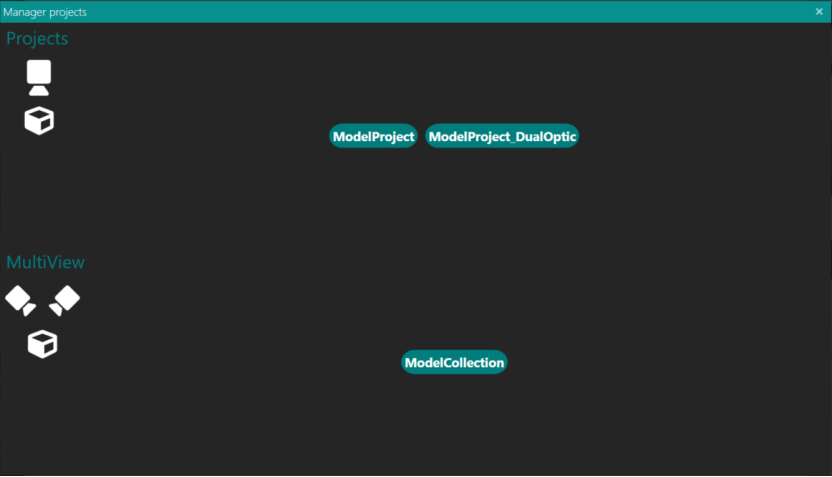
If you choose to create a collection, once opened, the list of projects contained in the collection will appear on the left bar with the possibility of selecting the work project.
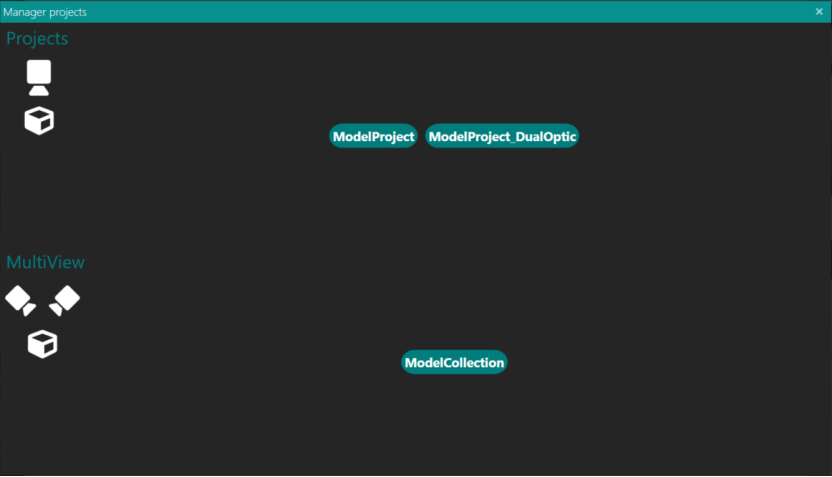
By pressing the add button (+ icon) you can add an existing project (Open) to the collection or add a new project (ModelProject).