Property Bar
When an object is selected (from the objects tree or on the 2D visualizer) its properties are shown in the property bar, set on the right hand side of the screen.
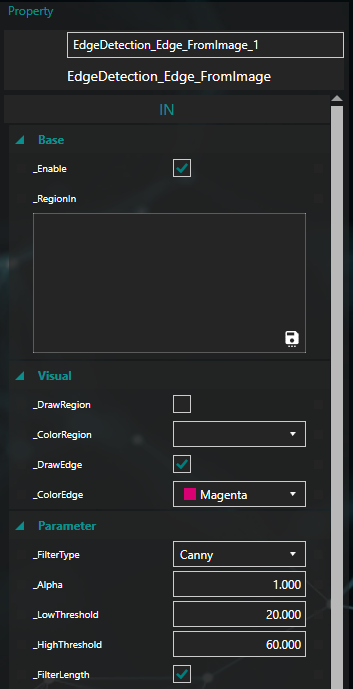
In the right bar the user can change the name of the object and the properties; the number of the properties depends on the user level, in order to give access to advanced features only to the expert users.
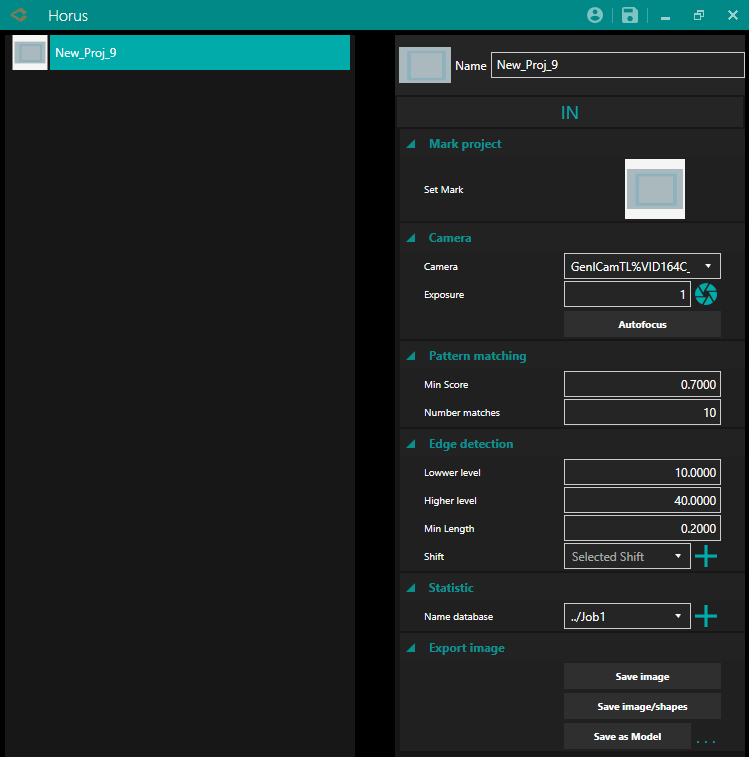
Selecting the project instead, you can change the name, assign a mark, modify settings including the camera and its exposure, set the parameters for the pattern matching and the edge detection. Particular attention must be paid to the values Min Score (the percentage needed to recognize your item, for example 0.70 means that I need 70% of my model to be able to say I recognize my object) and Number Matches (the maximum number of pieces to be recognized, for example with 12 pieces if NM is equal to 10 he will choose the first 10 pieces closest to the model).
You can also change the name of the database where to save the statistics and export the acquired image in various formats. If you press Save Image also the calibration is saved with it. If you press Save Image/Shapes you save the image as a sort of print screen, together with the image a customizable document is generated.