Camera
Control the acquisition device.
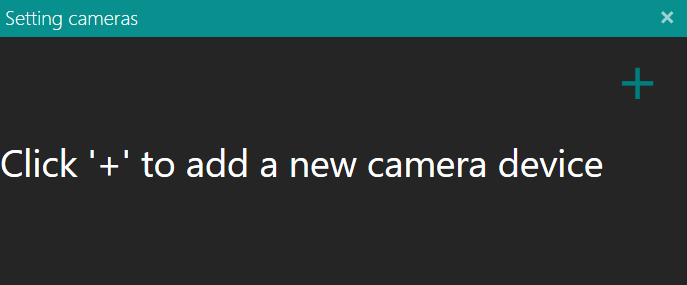
To add new camera use the + icon buttons on the right side and make a pre-selection of the family type of camera to use or select 'Halcon Camera File' if you want to use images on disk.
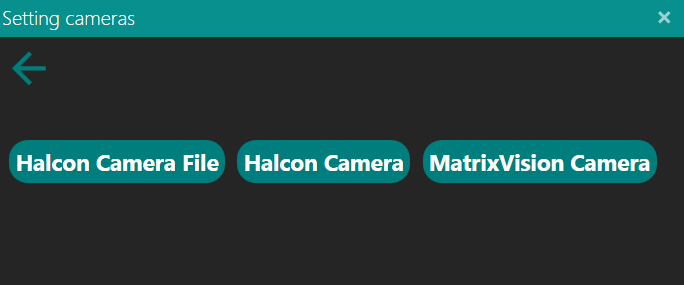
If you select images you have to select the folder containing the images you want to use (folder icon button). If the folder has multiple images, it is possible to manually switch between images (drop-down curtain or arrow icon button). The other options are the same if you select camera.
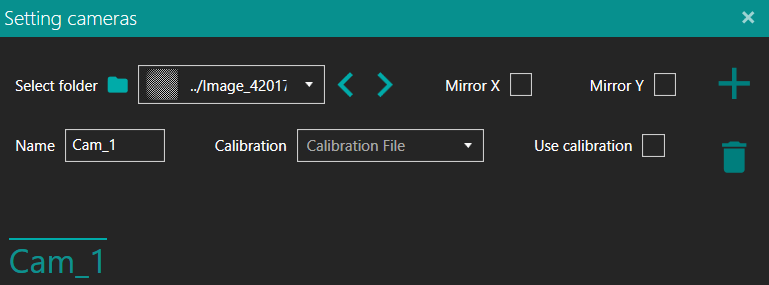
If you select a family type of camera you can select it or use the automatic search function (magnifying glass).
Through the two check boxes it is possible to invert the left-right (Mirror X) or high-low (Mirror Y) display.
With calibration you can select automatic calibration (.dat) or manual calibration (.mncal) to be used after checking 'Use calibration'.
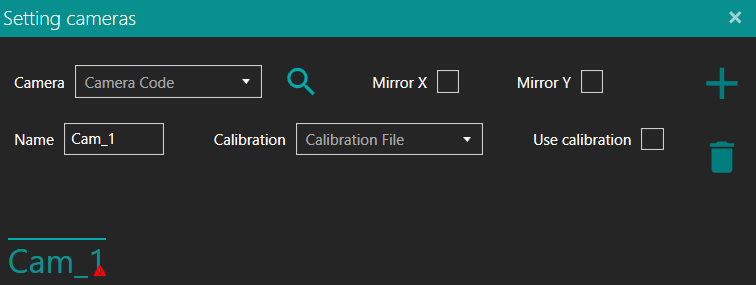
In the last line the list of the available camera is shown. To switch from one camera to another, simply select it from the list. To add new camera or remove the selected camera, use the + or trash icon buttons on the right side.
In the event of communication problems with the device, a red triangle with an exclamation mark will appear next to the name of the affected device.