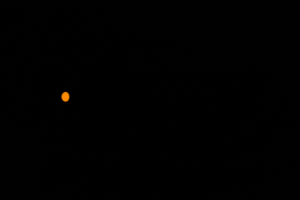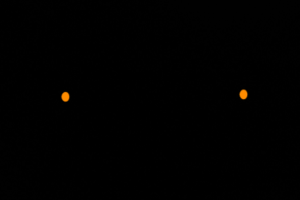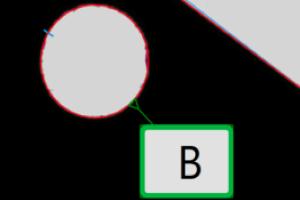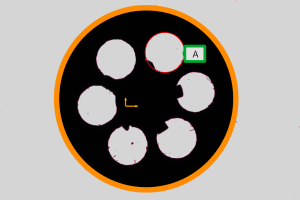Measure
The measure group allows you to create dimensions, references, geometric tolerances one the primitives and easily create custom measurements in crosshair mode. Once you created all the primitives you are interested in, you can start add measurements.
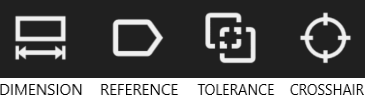
- Dimension: on the right hand of the screen appears a guide of the possible combinations for the measurements, as shown in the following picture:
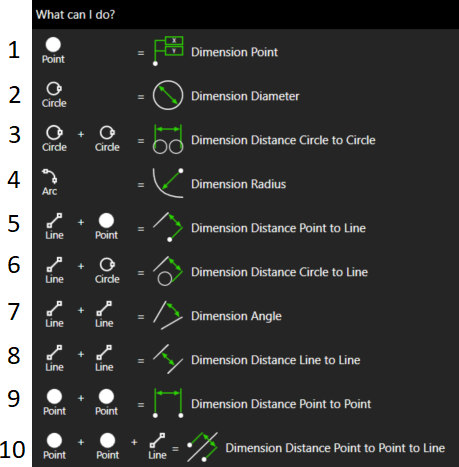
Every case is shown in the following pictures.
1) |
|||
set one point |
confirm to obtain the point coordinate |
||
2) |
|||
select a circle |
confirm to obtain the circle diameter |
||
3) |
|||
select a circle |
select a second circle |
confirm to obtain the distance between them |
|
4) |
|||
select an arc |
confirm to obtain the arc diameter |
||
5) |
|||
select a line |
select a point |
confirm to obtain the distance between them |
|
6) |
|||
select a line |
select a circle |
confirm to obtain the distance between them |
|
7) |
|||
select one line |
select another line (not parallel) |
confirm to obtain the angle between them |
|
8) |
|||
select one line |
select the other line |
confirm to obtain the distance between them |
|
9) |
|||
|
|
||
select one point |
select another point |
confirm to obtain the distance between them |
|
10) |
|||
select one point |
select the second point |
select the a line |
confirm to obtain the distance between the point in the direction of the perpendicular of the line |
Now, it is necessary to select which kind of measure has to be performed by selecting directly a primitive on the 2DVisualizer or through the Object Tree.
Once, select one primitive on the bottom of the screen appears which action is possible to perform according to the selected elements.
The labels can be moved by clicking on it, outside the measurement editor, and drag it.
- References: help the setting of the tolerances by giving a label to the designed primitive.
Every case is shown in the following pictures.
1) |
|||
Select a Line |
Symbol Reference (to a Line) |
2) |
|||
|
|||
Select a Circle |
Symbol Reference (to a Circle) |
Select a primitive to attach a label with a letter.
- Tolerances: aided by the right-hand guide, after setting the reference, select the object on which to perform tolerance checks of circularity, parallelism and orthogonality.
As for the dimension, in order to show a tolerance it is necessary to select the right combination of primitive as shown in the following figures.
1) |
|||
select a line |
confirm to obtain the tolerance of the line |
||
2) |
|||
select a circle |
confirm to obtain the tolerance of the circle |
||
3) |
|||
select one line |
select a reference of another line |
confirm to obtain the tolerance of the parallelism |
|
4) |
|||
select one line |
select a reference of another line |
confirm to obtain the tolerance of the orthogonality |
|
5) |
|||
|
|||
select one circle |
select another circle |
confirm to obtain the tolerance of concentricity |
Furthermore, every dimension and tolerance can be edited in the right bar choosing the nominal value and the upper and lower tolerance.
- Crosshair: allows to obtain measurements without the support of the primitive. In order to do that read the following steps:
Select the type of measurement (distance, diameter, angle),
drag (by placing the mouse inside its centre square) the crosshair above the point where to start the measurement.
It is also possible to rotate the crosshair by positioning the mouse above purple outer rectangles and dragging it. Reset the counter,
and move the crosshair over the end point to be measured.
Distance crosshair |
||
drag the pointer to the zero point |
press "Set zero" set the measure point |
move the pointer to have the measurement of the distance shown in the menu |
Diameter crosshair |
||
drag the pointer to the zero point |
move the pointer to have the measurement of the diameter shown in the menu |
|
Angle crosshair |
||
drag the pointer to the zero point |
press "Set zero" set the measure point |
move and rotate the pointer to have the measurement of the angle shown in the menu |
On the command bar you can read the measures you are looking for.