Quick Installation Guide
Access the website https://support.horus.cloud/demo/
click on  to download and save the file in a folder. When the download is complete, run the file as an administrator.
to download and save the file in a folder. When the download is complete, run the file as an administrator.
If you do not have administrator rights you will not be able to install the program, it is also advisable to disable antivirus and firewall during installation.
Confirm the will to continue to any Windows’s™ (Smart Screen, UAC etc.) requests.
Press Next .
If the installation program evaluates the lack of basic prerequisites for the installation of Horus, these will be automatically downloaded and installed.
Press Next, the installation of the prerequisites will begin.
4
After installation of the prerequisites, the installation program will continue with the installation of Horus.
Press Next , then Typical , it is advisable to leave unchanged the destination folder C:\Tielogic\ , press Next then Install and at the end of the installation Finish .
Reboot your computer.
Horus and Activator icons will be created on the desktop, launch the Activator to proceed with the request / acquisition of the license.
Confirm the will to continue to any Windows’s™ (UAC etc.) requests; the Activator must always be run as an administrator.
When the activator is opened it will automatically download the vision libraries license update if available.
Enter the activation code provided by your sales representative and press Send.
The activator will check the code via the Internet and download the licenses.
If the license is downloaded you can close Activator and launch Horus.
In the event of an error, check the activation code with your sales representative, also check that you have a working Internet connection ( free of firewall / antivirus, etc).
In cases where the internet is not available or it is not possible to bypass the corporate firewall, manual activation is possible. This must first be agreed with technical support.
Copy your Machine ID and send it to the email that will be communicated to you. You will receive an mnl file to load.
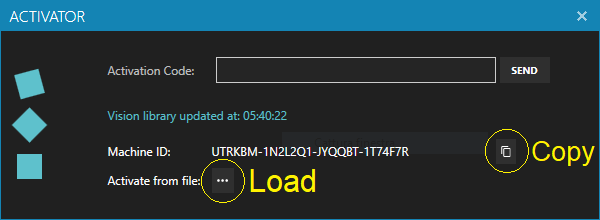
At the first run, Horus will look for the license file; if this is not present, a warning message will appear.
The system should connect to the Internet only during license activation. For demo versions it is also necessary to launch the Activator before the first Horus's start at the beginning of each month of the evaluation period to update the vision libraries license.